CloudPanel is a free and open-source hosting control panel, serving as an alternative to Plesk or cPanel, that can be self-hosted. This guide will walk you through the steps to deploy CloudPanel using Docker.
What you need
You need a web-server (e.g., running on Ubuntu 24.04) and a domain pointed to your server’s IP address.
- Docker installed on your server
- A domain name pointed to your server’s IP address
Note: We’ll use Hetzner Cloud as our hosting provider, but you can use any other provider as well.
Self-host CloudPanel
Step 1: Update your server and install the required package
To execute the code provided, please copy and paste it into your command prompt or terminal, and strictly adhere to the instructions given.
apt update && apt -y upgrade && apt -y install curl wget sudoStep 2: Run the CloudPanel installer
Next, you want to install CloudPanel with your preferred Database Engine. CloudPanel currently supports MySQL 8.0, MariaDB 11.4 and MariaDB 10.11. In this installment guide, we will use MySQL 8.0.
We will give all three options. You only need to choose one. We recommend Option 1.
Option 1: MySQL 8.0 (recommended)
Copy and paste this code to install CloudPanel (using MySQL 8.0):
curl -sS https://installer.cloudpanel.io/ce/v2/install.sh -o install.sh; \
echo "a3ba69a8102345127b4ae0e28cfe89daca675cbc63cd39225133cdd2fa02ad36 install.sh" | \
sha256sum -c && sudo bash install.shNote: If you use Hetzner Cloud, you can add CLOUD=hetzner between sudo and bash. The installment process might take up to 10 Minutes to complete.
Option 2: MariaDB 11.4
Alternatively, copy and paste this code to install CloudPanel (using MySQL 11.4):
curl -sS https://installer.cloudpanel.io/ce/v2/install.sh -o install.sh; \
echo "a3ba69a8102345127b4ae0e28cfe89daca675cbc63cd39225133cdd2fa02ad36 install.sh" | \
sha256sum -c && sudo DB_ENGINE=MARIADB_11.4 bash install.shOption 3: MariaDB 10.11
Alternatively, copy and paste this code to install CloudPanel (using MySQL 10.11):
curl -sS https://installer.cloudpanel.io/ce/v2/install.sh -o install.sh; \
echo "a3ba69a8102345127b4ae0e28cfe89daca675cbc63cd39225133cdd2fa02ad36 install.sh" | \
sha256sum -c && sudo DB_ENGINE=MARIADB_10.11 bash install.shStep 3: Access and sign up to Cloud Panel
To ensure security, it is imperative that CloudPanel us accessed promptly to create the Admin user. There is a limited timeframe in which bots can create the user. If possible, please configure the firewall to only allow access to port 8443 from your IP address.
You may reach CloudPanel via your web browser by entering your server’s IP address followed by port 8443. For instance:
https://123.456.789:8443
There might appear a safety warning when first trying to access CloudPanel. You can ignore this message by clicking on “Advanced” and “Proceed to [your server’s IP address] (unsafe)”.
Now you can create your account and log in to CloudPanel.
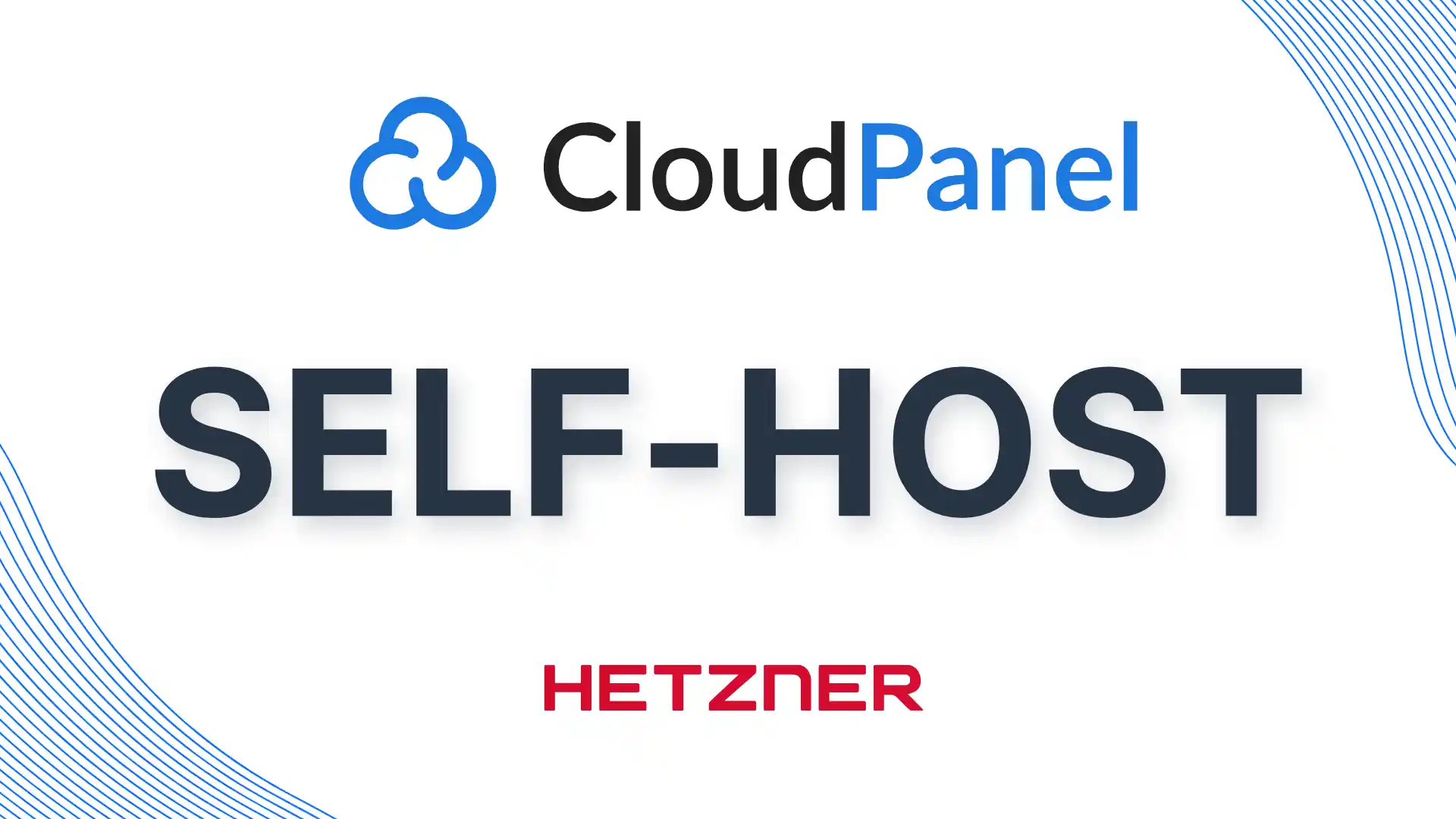
Leave a Reply