Mixpost is a social media management tool that allows you to schedule and publish content across multiple platforms. This guide will walk you through installing Mixpost using Docker, which simplifies the setup process.
Prerequisites
- Docker and Docker Compose installed on your system
- Basic familiarity with terminal/command line
- A server or local environment where you can run Docker containers
If you are using a domain, point it to your server:
| Record-Type | Name | IPv4 |
|---|---|---|
| A | Your domain or subdomain (e.g., mixpost.example.com) | IP address of your server (e.g., 01.234.567.89) |
We’ve partnered with UpCloud to offer you €25 in free credits—get started with cloud servers and storage for self-hosting and more!
Step 1: Installing Docker and Docker Compose
First, copy and past this command:
# Add Docker's official GPG key:
sudo apt-get update
sudo apt-get install ca-certificates curl
sudo install -m 0755 -d /etc/apt/keyrings
sudo curl -fsSL https://download.docker.com/linux/ubuntu/gpg -o /etc/apt/keyrings/docker.asc
sudo chmod a+r /etc/apt/keyrings/docker.asc
# Add the repository to Apt sources:
echo \
"deb [arch=$(dpkg --print-architecture) signed-by=/etc/apt/keyrings/docker.asc] https://download.docker.com/linux/ubuntu \
$(. /etc/os-release && echo "$VERSION_CODENAME") stable" | \
sudo tee /etc/apt/sources.list.d/docker.list > /dev/null
sudo apt-get updateNote: You can also follow this guide for more details: How to self-host Docker on Ubuntu
Next, install the required Docker packages, including Docker CE and Docker Compose:
sudo apt-get install docker-ce docker-ce-cli containerd.io docker-buildx-plugin docker-compose-pluginStep 2: Create Docker Compose Configuration
Create a docker-compose.yml file in your project directory:
nano docker-compose.ymlCopy and paste the following content:
services:
traefik:
image: "traefik"
restart: unless-stopped
command:
- "--api=true"
- "--api.insecure=true"
- "--providers.docker=true"
- "--providers.docker.exposedbydefault=false"
- "--entrypoints.web.address=:80"
- "--entrypoints.web.http.redirections.entryPoint.to=websecure"
- "--entrypoints.web.http.redirections.entrypoint.scheme=https"
- "--entrypoints.websecure.address=:443"
- "--certificatesresolvers.mytlschallenge.acme.tlschallenge=true"
- "--certificatesresolvers.mytlschallenge.acme.email=${SSL_EMAIL}"
- "--certificatesresolvers.mytlschallenge.acme.storage=/letsencrypt/acme.json"
ports:
- "80:80"
- "443:443"
volumes:
- traefik_data:/letsencrypt
- /var/run/docker.sock:/var/run/docker.sock:ro
mixpost:
image: inovector/mixpost:latest
env_file:
- .env
labels:
- traefik.enable=true
- traefik.http.routers.mixpost.rule=Host(`${APP_DOMAIN}`)
- traefik.http.routers.mixpost.tls=true
- traefik.http.routers.mixpost.entrypoints=web,websecure
- traefik.http.routers.mixpost.tls.certresolver=mytlschallenge
- traefik.http.middlewares.mixpost.headers.SSLRedirect=true
- traefik.http.middlewares.mixpost.headers.STSSeconds=315360000
- traefik.http.middlewares.mixpost.headers.browserXSSFilter=true
- traefik.http.middlewares.mixpost.headers.contentTypeNosniff=true
- traefik.http.middlewares.mixpost.headers.forceSTSHeader=true
- traefik.http.middlewares.mixpost.headers.SSLHost=`${APP_DOMAIN}`
- traefik.http.middlewares.mixpost.headers.STSIncludeSubdomains=true
- traefik.http.middlewares.mixpost.headers.STSPreload=true
- traefik.http.routers.mixpost.middlewares=mixpost@docker
volumes:
- storage:/var/www/html/storage/app
- logs:/var/www/html/storage/logs
depends_on:
- mysql
- redis
restart: unless-stopped
mysql:
image: 'mysql/mysql-server:8.0'
environment:
MYSQL_DATABASE: ${DB_DATABASE}
MYSQL_USER: ${DB_USERNAME}
MYSQL_PASSWORD: ${DB_PASSWORD}
volumes:
- 'mysql:/var/lib/mysql'
healthcheck:
test: ["CMD", "mysqladmin", "ping", "-p ${DB_PASSWORD}"]
retries: 3
timeout: 5s
restart: unless-stopped
redis:
image: 'redis:latest'
command: redis-server --appendonly yes --replica-read-only no
volumes:
- 'redis:/data'
healthcheck:
test: ["CMD", "redis-cli", "ping"]
retries: 3
timeout: 5s
restart: unless-stopped
volumes:
traefik_data:
driver: local
mysql:
driver: local
redis:
driver: local
storage:
driver: local
logs:
driver: localStep 4: Create .env Configuration
Next, create a .env file for all environment variables:
nano .envCopy and past the following content:
# The name of your application.
APP_NAME=Mixpost
# Key used to encrypt and decrypt sensitive data. Generate this using the following tool:
# https://mixpost.app/tools/encryption-key-generator
APP_KEY=
# Debug mode setting. Set to `false` for production environments.
APP_DEBUG=false
# Your app's domain or subdomain, without the 'http://' or 'https://' prefix.
APP_DOMAIN=example.com
# Full application URL is automatically configured; no modification required.
APP_URL=https://${APP_DOMAIN}
# MySQL connection setup.
DB_DATABASE=mixpost_db
DB_USERNAME=mixpost_user
DB_PASSWORD=
# Specify the email address to be used for SSL certificate registration and notifications.
SSL_EMAIL=user@example.comNote: Adjust the values accordingly. Generate the APP_KEY here: https://mixpost.app/tools/encryption-key-generator
Step 5: Lauch Mixpost
To launch Mixpost, use the following command:
docker compose up -dDefault login data:
| Password | |
|---|---|
| admin@example.com | changeme |
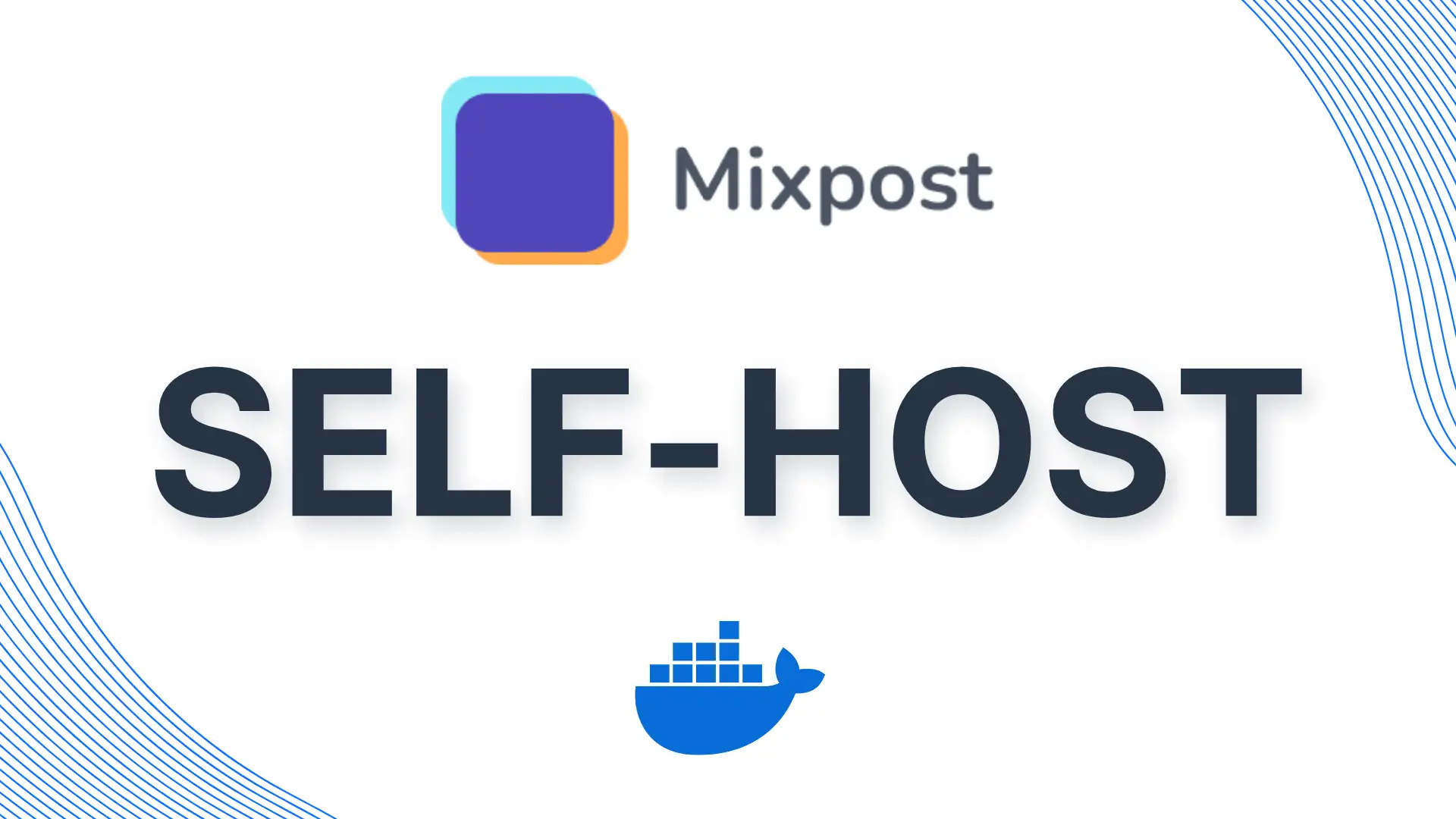
Leave a Reply