This article explains how to self-host Chatwoot using Docker. Chatwoot is an open-source customer engagement platform that you can deploy on your own server. By following the steps in this guide, you will deploy a Chatwoot instance that uses Docker containers for a simplified installation and management process.
The guide details the required environment, the necessary configuration steps, and the commands you need to execute. As a result, you obtain a fully functioning Chatwoot installation that you can customize to fit your business needs.
Prerequisites
Before proceeding with the installation, verify that you meet the following requirements:
- Server with Docker and Docker Compose Installed
Ensure that your server runs a supported operating system with Docker and Docker Compose installed. If needed, refer to the official Docker documentation for installation instructions. - Git Client
Install Git to clone the Chatwoot repository from GitHub. Instructions for installing Git are available on the Git website. - Sufficient Server Resources
Confirm that your server meets the minimum requirements for Chatwoot. Although specific resource needs depend on your usage, a modern server with at least 2 GB of RAM is recommended. - Domain Name and DNS Configuration (Optional)
Prepare a domain name and update the DNS records if you plan to access Chatwoot via a custom domain.
Deploy Chatwoot Using Docker
Follow the steps below to set up Chatwoot with Docker:
Clone the Chatwoot Repository
Use Git to clone the Chatwoot repository to your server. This step downloads the latest code and Docker configuration files.
git clone https://github.com/chatwoot/chatwoot.git Cloning the repository creates a new directory named chatwoot containing all the necessary files.
Navigate to the Chatwoot Directory
Change to the directory that contains the Chatwoot installation files.
cd chatwoot Navigating into the repository directory prepares the environment for configuring the installation.
Create the Environment File
Copy the sample environment file to create your own configuration file.
cp .env.example .env This command creates a new file named .env based on the example file. You can later update the environment variables as needed.
Configure Environment Variables
Open the .env file in your preferred text editor (for example, using nano) to review and update configuration values such as database credentials and domain settings.
nano .env Modify the settings as required, then save and close the file.
Deploy Chatwoot with Docker Compose
Start the Docker containers by running Docker Compose in detached mode.
docker-compose up -dThis command downloads the required Docker images, creates containers, and starts the Chatwoot services in the background.
Initialize Chatwoot Setup
Once the containers are running, initialize the Chatwoot application by setting up the database and creating the necessary admin account. Execute the following command:
docker-compose run --rm api bundle exec rake chatwoot:setup This command runs the setup process, which creates the database schema and prompts you to create an admin user account.
Verify the Installation
After completing the setup process, access Chatwoot by opening a web browser and navigating to the server’s IP address or domain name on the configured port (by default, port 3000). For example:
http://your-server-ip:3000
Visiting the URL should display the Chatwoot login screen. Use the admin credentials created during the setup to log in.
Next Steps and References
After successfully deploying Chatwoot using Docker, consider the following next steps:
- Secure Your Deployment
Configure SSL/TLS for secure communication by setting up a reverse proxy (for example, using Nginx) in front of Chatwoot. - Customize Chatwoot Settings
Explore Chatwoot’s configuration options by reviewing the.envfile and updating the settings to match your operational requirements. - Monitor and Maintain Containers
Regularly check the status of your Docker containers with the command below:docker-compose ps- This command lists the status of all containers, ensuring that your Chatwoot instance runs smoothly.
For additional details and troubleshooting tips, review the official Chatwoot documentation. You can also explore related articles on deploying Docker-based applications to expand your knowledge of container management.
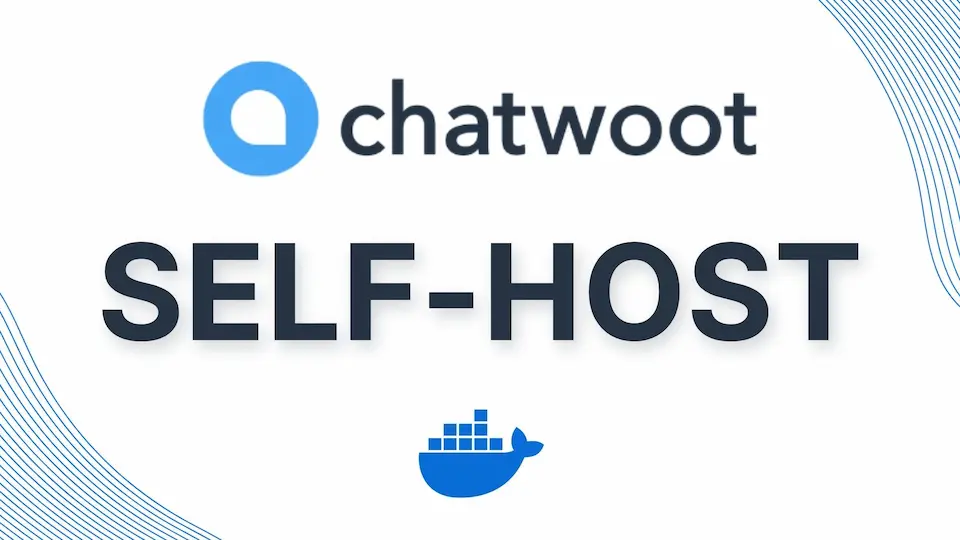
Leave a Reply