This article explains how to self-host NocoDB using Docker. NocoDB is a no-code database solution, combining the easy of spreadsheets with the power of SQL-databases.
What you need
Before starting, ensure you meet these requirements:
- A domain name pointed to your server’s IP address
Technologies used in this guide
- UpCloud Cloud Server (image: Ubuntu)
- Docker & Docker Compose for containerized deployment
- NocoDB
We’ve partnered with UpCloud to offer you €25 in free credits—get started with cloud servers and storage for self-hosting and more!
Step 1: Prepare the server
In this step, you will:
- Update the system packages.
Run the following commands on your server via SSH:
# Update the system packages
apt update && apt -y upgradeStep 2: Install NocoDB
In this step, you will:
- Run the NocoDB installer.
- Automatically install Docker and Docker-Compose (if they aren’t installed yet).
To install NocoDB, copy and paste the following command:
bash <(curl -sSL http://install.nocodb.com/noco.sh) <(mktemp)Step 3: Installment process
Now follow the instructions displayed in the terminal.
Domain Name:
Enter the domain name for your NocoDB instance. This should match your configured DNS record.
Configure SSL-Certificate:
Enter y to generate a free, trusted SSL certificate.
Minio Storage:
Choose if you want to configure Minio for storage, enter y or n to either confirm or deny.
Once the process is done, you can access your NocoDB installation under your domain (e.g., noco.example.com).

Leave a Reply